The famous Chinese game developer, Tencent Games created the exciting shooting game Arena Breakout. Players can experience an immersive first-person shooter (FPS) as they face exciting missions and difficult gameplay situations. It becomes necessary to optimize the game settings to guarantee a pleasant and enjoyable gameplay experience. You can customize your gaming using the settings found in this Arena Breakout guide. In this blog post I will explain the arena breakout best settings like basic, sensitivity, control or graphics settings. By setting these settings of Arena Breakout in your device, you can play the gameplay like a pro player.
Additionally, gamers can adjust the settings to get the ideal blend of smooth gameplay and captivating graphics. Furthermore, graphical settings such as resolution, texture quality, and effects can be changed to improve the visual appeal of the game, while keeping the frame rate constant. Moreover, players can also have precise and responsive input by fine-tuning the controls and sensitivity levels, making it easier to shoot quickly and accurately during high-tension battles.
arena breakout best settings
Additionally, if you want to improve your gameplay in Arena Breakout, you will have to improve its basic settings. Furthermore, we have given pro basic settings below that you can follow.
basic settings:

- Turn off aim assist: The more you practice aiming, the better you will become at it.
- Set Tap ADS Mode: while tap-to-aim means that you only need to tap the button once to toggle ADS on or off.
- Turn Off both Camera Rotation:
- health and status, loading and healing tutorials: off
- Tap to reload: On
- Quick Throw: Off
- Auto recommend medicine: Off
- Drag to move items: On
- Sprint mode: Left joystck
- Double Tap Sprint: On
- Sprint camera shake: Low
- HUD vibration: On
- Hit Effect: Green
- Close Backpack When Hit: On
Also read : Top 10 most powerful guns in Arena Breakout
recommendations arena breakout best settings:
Turn off every setting, including vibration notifications and HUD vibration.
If you are an experienced player of the game, turn off all beginner settings. This configuration will just be bothersome.
If there aren’t many games available for you to request, you can disable all notification settings, or you can disable it entirely if you prefer not to receive notifications when games are invited.
Gyroscope Settings: arena breakout best settings
Firstly, the most crucial settings in Arena Breakout are the gyroscope settings. Additionally, these settings give you more precise and accurate aim. Moreover, the optimal gyroscope settings for Arena Breakout will vary based on your play style and personal preferences.
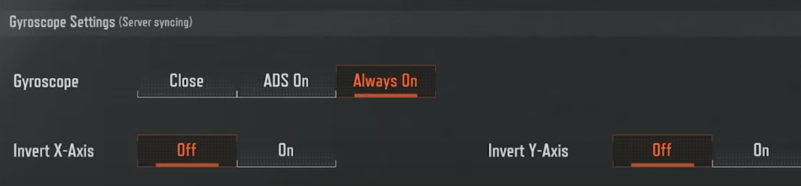
- Gyroscope: Always On
- Invert X-Axis: Off
- Invert Y-Axis: Off
In Arena Breakout, if you want to be good, turn on the gyroscope settings and turn off the x- and y-axis inversion.
Audio
The role of audio settings is significant. In addition, good audio settings are advised because you should exercise caution when listening to footsteps during the game. Furthermore, it is advised to turn down the game’s background music and user interface sounds.
- Master volume: 100
- SFX: 100
- UI: 35
- Background Music: 20
- Audio Quality: High
- 3D Surround Sound: On
- Microphone: 100
- Speaker: 100
Graphics settings:
Regarding the graphics settings, this is dependent on the kind of device you are using. It is advisable to reduce the graphics settings if your device is low-end. Additionally, your gameplay becomes smoother at lower settings. And this will be advantageous to you. However, you can maintain extremely high graphics settings if your device is high-end. More specifically, if your device supports it, maintain the frame rate at 90FS. You will benefit more if your FPS is higher. Additionally, if your device has a good battery backup, turn on anti-aliasing. In general, the following are Arena Breakout’s best graphic settings:

| devices: | Graphics Quality: | Frame Rate | graphics style | Anti-Aliasing |
| low-end | Smooth | medium | default | Off |
| medium | Balanced | High | default | Off |
| High | HD | 90FPS | Gorgeous | On |
Also read : How to Earn money from Threads App
Sensitivity settings:
In first-person shooter games, sensitivity settings govern how far your crosshair moves in response to finger movements. When you set your sensitivity higher, your crosshair will move more quickly; when you set it lower, it will move more slowly. The level of sensitivity is entirely customizable. Therefore, it is actually advised that you investigate it on your own. However, these are Arena Breakout’s optimal sensitivity settings.
| Overall Sensitivity | 79 | Swipe Acceleration | 100 |
| No ADS | 100 | 6x | 75 |
| 1x | 100 | 6.5x | 75 |
| 2x | 90 | 7x | 60 |
| 3x | 90 | 16x | 50 |
| 4x | 85 | 20x | 45 |
I play the game with the same sensitivity, I recommend you only with the sensitivity you like to play with.
conclusion
Additionally, we have also included tips on how to improve your aim and reaction time. Moreover, we have provided recommendations on how to utilize power-ups effectively in order to gain an advantage over your opponents. Furthermore, we have discussed the importance of map awareness and positioning in order to dominate the arena. Lastly, we have shared strategies for communicating and coordinating with your teammates to create a winning team dynamic.
In the post we have explained in detail the arena breakout best settings.

